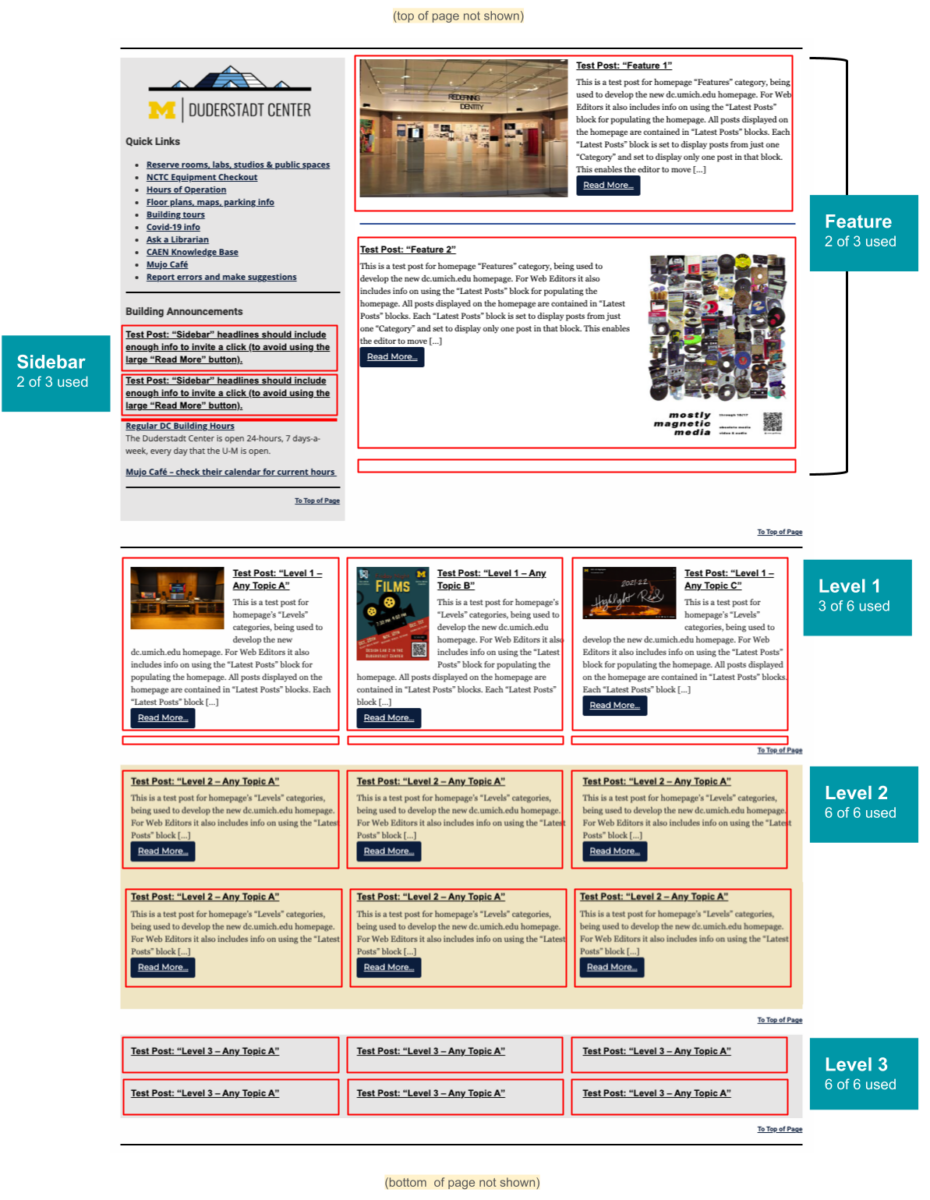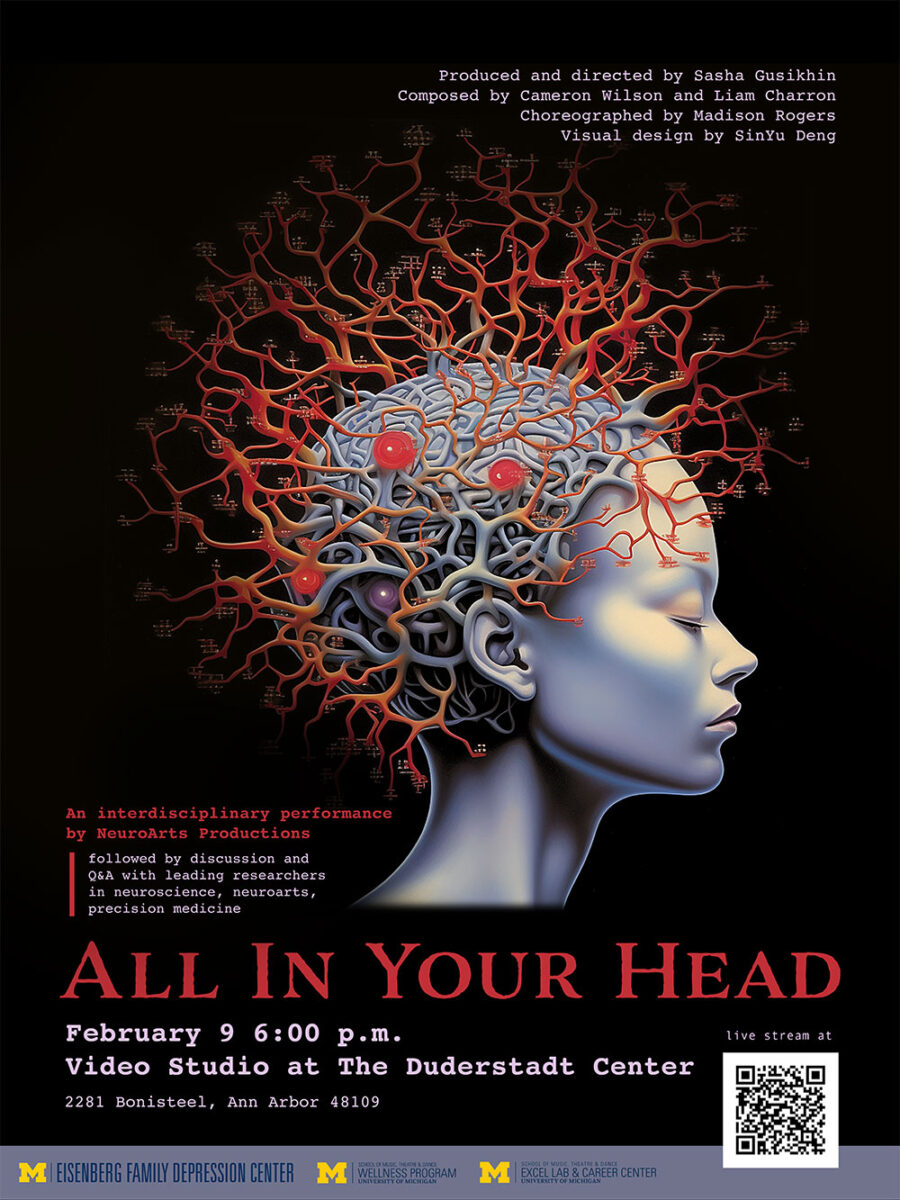For “Feature” Posts there are by default 3 spaces total.
This is a test post for the homepage’s “Feature” Latest Posts category. For Web Editors it describes how to prepare posts for publication on the homepage. It also describes how the homepage is structured and settings the Homepage Editor will use to display it in one of five Latest Block sections of the homepage.
- Feature posts are suggested for bringing special attention to events and news which may also be, or may have been displayed as Level 1, 2, 3 or Sidebar posts (e.g., An upcoming event which has been displayed in Level 1 might get special attention in a “Feature” position shortly before the actual event. It can remain in Level 1 as well)
- By default, there are 3 placeholders for Feature category posts on the homepage. The Homepage editor may add more if needed. If there are fewer than 3 posts, empty placeholders will not be visible.
- Default setting for Feature posts:
- Headline
- 75-word Excerpt
- “Medium” resolution image. Max dimensions are 400px high and/or 400px wide
Web Editors:
When you have created a post that you wish to appear on the homepage:
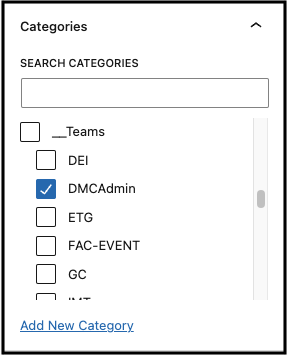
- While in Edit Mode, go to the settings menu in the right sidebar and select “Post” at the top.
- In the “Categories” setting, under SEARCH CATEGORIES scroll to “__Teams” and select your team’s category ID.
- When your post is complete, publish it and send the Homepage Editor the link to your post (when in “View” mode) and suggestions for placing it on the homepage.
- Your post will not appear on the homepage until the Homepage Editor assigns it one or more Homepage Categories. See the Map of the “Latest Post” sections on the Homepage (below).
- The Homepage Editor may choose to display your post in multiple locations on the homepage by applying additional categories.
Homepage Editor:
Default settings for “Latest Post” blocks displaying “Feature” posts:
- One post per block
- Feature “Latest Posts” block settings with red checkmarks must be manually set or confirmed.
- Other block settings are the default for the “Latest Posts” block
- A diagram showing the layout of all Latest Post blocks on the homepage is below.
- Any unused blocks only display when a post has been labeled with one of the above categories. An unused Latest Posts block will not be visible.
- There are 3 “Feature” Latest placeholders in the homepage
- You have the option to add more Feature blocks – each will require creating a new Category with name format “Feature N”, with the “__Homepage Posts” as parent.
“Feature″ Post Settings

- Excerpt = 75 words
- Image resolution = “Medium”
(this determines the quality level that will be used to create the actual image displayed on the page - Image size = 100%
(which for a “Medium” resolution will be max width of 400 px or max height of 400) - Image alignment
Default = “Left” or “Right” (the other two options use a lot of extra space by putting the image on its own line.)
A map of “Latest Post” sections on the homepage: