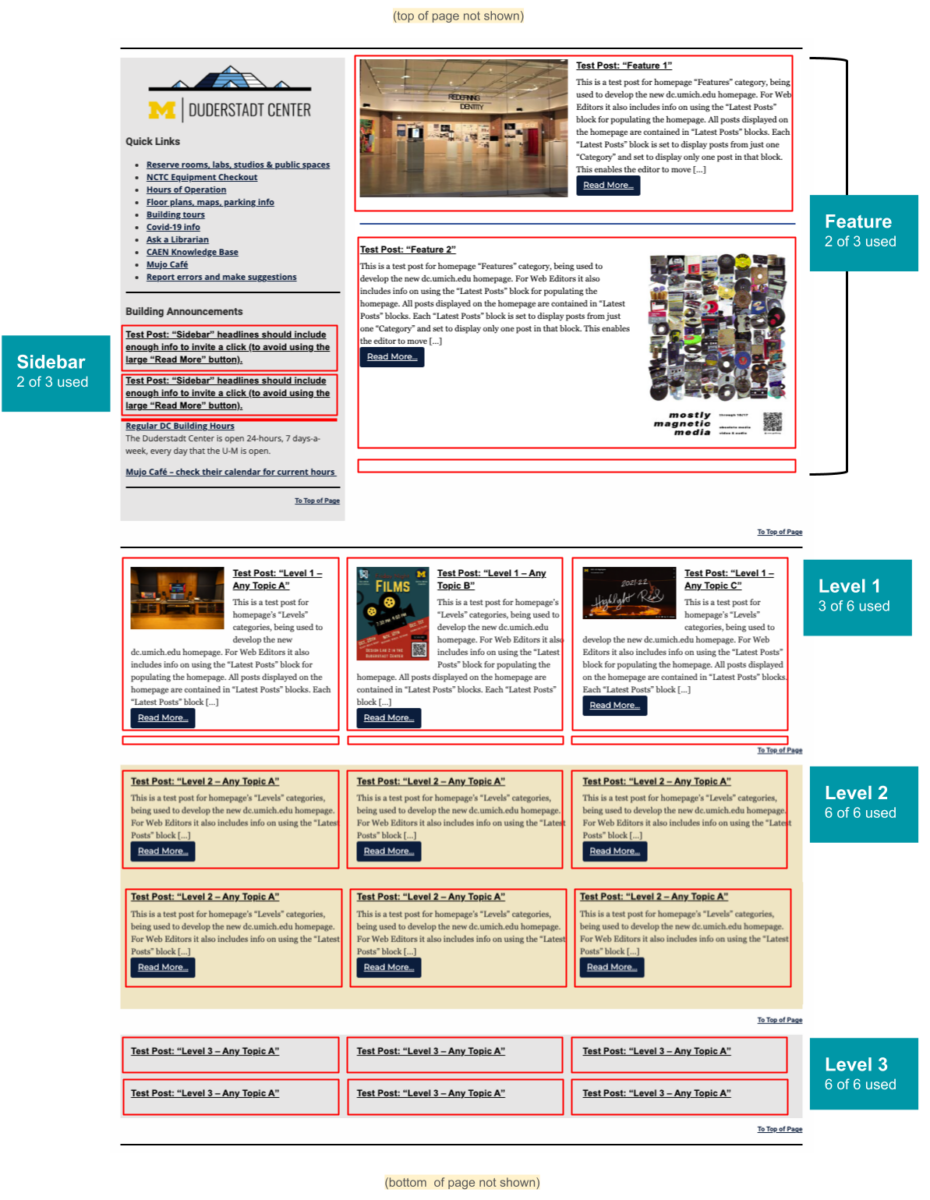For Sidebar Posts there are by default 3 spaces total.
This is a test post for the homepage’s “Sidebar” Latest Posts category. For Web Editors it describes how to prepare posts for publication on the homepage. It also describes how the homepage is structured and settings the Homepage Editor will use to display it in one of five Latest Block sections of the homepage.
- Sidebar posts are suggested for building announcements such as seasonal hours, career fairs, notices of building or network maintenance, outages. HR postings for DC and DMC positions are also candidates.
- By default, there are 3 placeholders for Sidebar posts on the homepage. The Homepage editor may add more if needed. If there are fewer than 3 posts, empty placeholders will not be visible.
- Sidebar posts will display with:
- Headline Only
- NO excerpt
- NO image
- The Sidebar Headline must link to another Post, however short. It cannot point directly to a Page.
Web Editors:
When you have created a post that you wish to appear on the homepage:
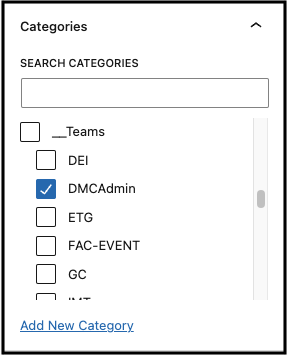
- While in Edit Mode, go to the settings menu in the right sidebar and select “Post” at the top.
- In the “Categories” setting, under SEARCH CATEGORIES scroll to “__Teams” and select your team’s category ID.
- When your post is complete, publish it and send the Homepage Editor the link to your post (when in “View” mode) and suggestions for placing it on the homepage.
- Your post will not appear on the homepage until the Homepage Editor assigns it one or more Homepage Categories. See the Map of the “Latest Post” sections on the Homepage (below).
- The Homepage Editor may choose to display your post in multiple locations on the homepage by applying additional categories.
Homepage Editor:
Default settings for “Latest Post” blocks displaying Sidebar posts:
- One post per block
- Sidebar “Latest Posts” block settings with red checkmarks must be manually set or confirmed.
- Other block settings are the default for the “Latest Posts” block
- A diagram showing the layout of all Latest Post blocks on the homepage is below.
- Any unused blocks only display when a post has been labeled with one of the above categories. An unused Latest Posts block will not be visible.
- There are 3 placeholders in the homepage sidebar for posts in the “Sidebar” category.
- You have the option to add moreSidebar blocks.
- More than 3 sidebar posts will “push” Level 1, 2, & 3 blocks further down the page, so consider this effect.
- Each new block will also require creating a new Category with name format “Sidebar-N”, with the “__Homepage Posts” category as parent.
Latest Post block settings to display “Sidebar” posts
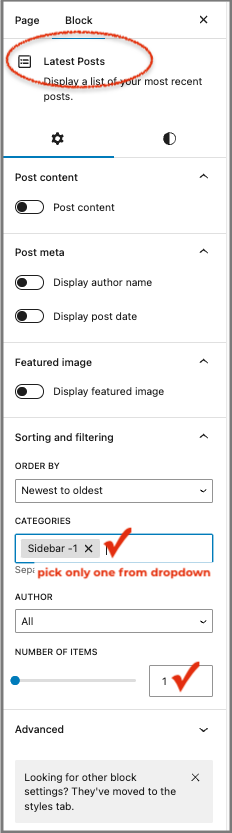
“Sidebar” Post Settings
- Headline only
- NO Excerpt
- NO Image
A map of “Latest Post” sections on the homepage: